Sunday, June 25, 2017
Canon Printer Reset EEPROM MP Series 198 250 258 270 276 496 558 568 648
Canon Printer Reset EEPROM MP Series 198 250 258 270 276 496 558 568 648
How to Reset Canon MP198, MP 250, MP258, MP270, MP276, MP496, MP558, MP568 and MP648 All In One Printer.
Hello Canon AIO users. Ive received a few e-mails recently regarding troubleshooting for Canon printers. My trouble shooting guide, tips and tricks is based on what Ive experienced with. More or less, the tips is still valid, if you have the same or equivelant Canon MP Series printer models, then you could give it a try.
Today, I would like to share with you a more advance troubleshooting guide for your Canon MP Series All In One printer. The Canon Printer MP Series models stated above. I am not sure if it will troubleshoot other MP printer models, but my advise, with a little of Google-ing, by mix match technical specifications with the above printers and yours, if its compatible, why not, have a go.


Why my printer model not listed, but the images displayed looks exactly the same? Well, as Canon printers especially the Canon MP Series AIO printer is available all over the world, it is part of their marketing strategy, which is fairly different between one country to another. Certain countries will have the same model code while others, might have a slight change depending on the added features for that model. So, these printers will have the same outlook but a slightly different features inside. For your info, some of AIO printers uses almost the same internal boards for printing.
EEPROM Reset Tool
Personally, Ive used this resetter tool on Canon MP 250, MP258, MP270 and MP278 AIO printers. But for the rest of the list, you probably have to find out since Ive not tested it before. The resetter tool is used for:
- Reset black ink counter.
- To reset colour ink counter
- To reset ink absorber counter
- Ink cleaning from PC button
- Check paper feed maintenance work from printer
- Prevent on screen low level ink warnings during printing jobs on your PC
This reset tool will not do the following:-
- Stop the low level blinking at printer
- Stop the orange blinking due to paper feed error
Note: There is NO resetting method to stop the low ink level blinking on your Canon MP Series printer. The alarm is designed based on the initial ink cartridge inserted from its first use. Canon MP Series printers uses print counts to check ink levels, not by a special level gauge built at ink cartridge. So, the low ink level blinking can be disregarded if you are using ink refills cartridges.
Step by step to Reset your Canon MP Series AIO Printer
Step by step to Reset your Canon MP Series AIO Printer
Step 1
Download MP Tool Reset tool ServiceTool_1050.zip (no password required-if ad does not automatically clear, press skip ads top right corner) here and extract. It comes in a .zip file and you do not have to install to your PC. Its safe and runs under Windows Vista, Windows Xp and Windows 7 (All Versions)
Step 2
Entering your printer into service mode.
- Turn the printer off if the printer power is on. Remove printer USB cable from your computer.
- While the printer is OFF, press and hold the Start/Stop button, if not, on other models press Resume/Cancel button.
- While still holding the Start/Stop button or Resume/Cancel button, press and hold the POWER button.
- When the POWER LED (green light) is lit, release the Start/Stop or Resume/Cancel button (still holding the POWER button).
- While still holding the power button, Press the Start/Stop button or Resume/Cancel button TWICE then Release the POWER button. Wait until LCD printer display 0 (zero) on the printer display counter.
- After the display is 0, attach the printer USB cable to your computer, it will detect a new device installed (its normal), and now you can go to the resetting steps.
Step 3
Resetting Ink counter on the Computer
Run “service_tool 1050.exe”. you can download the service tool software from the link given above.
After the steps completed, turn off the printer and then turn printer back on. If printer button does not switch off by pressing once, turn of the power cable. After turning on back again. your printer will automatically be out of service mode and ready for use.
Note: You can try to use its other features during STEP 3 eg. cleaning, check paper feed button, if it is compatible with your printer internal board.
Run “service_tool 1050.exe”. you can download the service tool software from the link given above.
- Confirm detected USB-port number on USB port column on your computer.
- Click “Main button” on Clear ink counter section. Make sure there are papers in the paper feed because the printer will print after the process is complete.
- Click on the “Clik MAIN” button - wait, then "EEPROM Clear" - wait, then "ËEPROM". The printer will print a sample check each time by clicking the previous buttons.
After the steps completed, turn off the printer and then turn printer back on. If printer button does not switch off by pressing once, turn of the power cable. After turning on back again. your printer will automatically be out of service mode and ready for use.
Note: You can try to use its other features during STEP 3 eg. cleaning, check paper feed button, if it is compatible with your printer internal board.
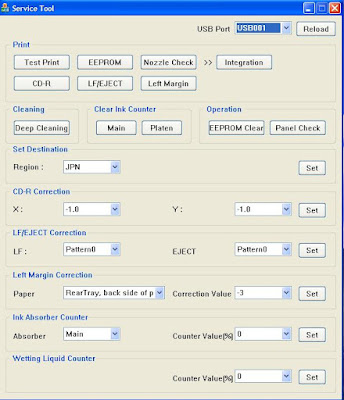 |
| Canon MP Series EEPROM Resetter Tool User Interface |
Special thanks to trickscollections and indoreset.for their initial remarks.
Glad to be of help and that is all for Canon Printer Reset EEPROM MP Siries 198/ 250/ 258/ 270/ 276/ 496/ 558/ 568/ 648.
Go to link Download
Subscribe to:
Post Comments (Atom)
No comments:
Post a Comment
Note: Only a member of this blog may post a comment.