Saturday, December 31, 2016
Canon Printer CISS Service
Canon Printer CISS Service

Ada masalah dengan printer canon anda? Hantar sahaja ke kedai kami. InsyaAllah kami akan cuba membaikpulihnya. Kami juga menyediakan perkhidmatan memasang CISS ( untuk printer Canon sahaja ).
Go to link Download
Canon PIXMA MP800 Error 6A00
Canon PIXMA MP800 Error 6A00

The 6A00 is a Canon generic code for paper path jam. Some where in the paper path a sensor is activated indicating paper jam so the printer will give off a 6A00 code. As a Canon tech, I usually find the code, almost 90% of the time, is related to the purge unit being jammed with something and not being able to move. Moving the print head assembly will not clear a purge unit if its jammed with paper, paper clips, push pins, screws, cookie crisp, flower bud pods or the like. And yes I have found all those things in a purge unit. The offending item needs to be removed or the purge unit needs replacement. A Pixma MP830 would still be under Canon warranty, get it into a shop and save yourself the hassel.

Incidently, the 6A00 error pertains to all Canon printers made in the last several years, its not just used in one model. And its always a paper path error or purge unit.
I forget myself so here goes, the purge unit, called a spittoon assembly in an HP, lexmark, and other inkjet printers, is where the print head assembly parks when not in use, also its other job is to clean and make sure the print head is clean and open for printing. That is why youll find the print head assembly parked on top of it. It also has a an electrical pump to milk the print heads and test for ink flow.
Go to link Download
Cara Install Firefox Terbaru di Ubuntu
Cara Install Firefox Terbaru di Ubuntu

Langsung saja berikut cara-caranya :
1. Buka terminal (bukan terminal bis, haha)
2. Ketik : sudo add-apt-repository ppa:ubuntu-mozilla-security/ppa (ini untuk menambah daftar repository)

3. Non-aktifkan daftar repository yang lain (biar updatenya cepat, karena update secara online)
4. Ketik : sudo apt-get update
5. Terakhir ketik : sudo apt-get install firefox
Semoga bermanfaat, terima kasih.
Go to link Download
Cara Modif CISS Canon IX6560
Cara Modif CISS Canon IX6560

Canon sekarang mempunyai printer ukuran cetak kertas A3, namun seringkali user mengalami kerepotan saat tinta habis dan mengisi tintanya. kini Indonesia kaya akan budaya dalam hal memodifikasi sehingga penggunaan menjadi lebih mudah.
Berikut saya akan membahas bagaimana Cara modif/CISS Canon IX6560.
Bahan :
- CISS/Tabung+selang modif 5 warna
- Knee L + knee karet
- Bor khusus cartridge
- Penjepit saluran tinta/binder klip
- Plakban & Doble tape khusus
- Siapkan tabung modif dan perlengkapan modif lainnya.
- Ambil cartridge yang akan dimodif.
- Bor/lubangi modif diatas tulisan "PUSH".
- Pasang knee karet pada cartridge, baru pasang selang sudah ada knee L diujungnya kecartridgenya.
- Pasang Tabung bagian kiri printer dengan double tape jangan lupa dijepit dahulu selangnya.
- Plakban bagian jalur selang modif sebelah kiri.
- Atur jalur modif dengan pasang cartridge dahulu dimana agar cartridge dapat kekanan dan kekiri.
- Plakban bagian jalur selang modif bagian tengah.
- Beri pengganjal pada bagian tombol penengah/melepas cartridge.
- Uji coba tes print beberapa kali.
- Printer siap digunakan.


Semoga bermanfaat bagi anda.
Nantikan tutorial lainnya di daftar Bayu Ido Computer.
Silahkan anda bertanya apa saja masalah tentang komputer/laptop/printer.
Go to link Download
Cara Menampilkan Blog Lain ke dalam Postingan Blog Kita
Cara Menampilkan Blog Lain ke dalam Postingan Blog Kita
Cara Menampilkan Blog Lain ke dalam Postingan Blog Kita
- Masuk New post/new entri
- Pada pilihan compose, html - pilih yang html
- Copy paste kode berikut:
- <iframe name="Cara Menampilkan Blog Lain ke dalam Postingan Blog Kita" src="http://m4sdoel.blogspot.com/2012/12/cara-download-video-di-youtube.html" marginwidth="0" marginheight="0" readonly ="true" vspace="0" hspace="0" allowtransparency="true" scrolling="yes" width="300" frameborder="0" height="300"></iframe>
- ganti http://m4sdoel.blogspot.com/2012/12/cara-download-video-di-youtube.html dengan url blog yang ingin anda tampilkan
- untuk contohnya bisa anda lihat di postingan http://m4sdoel.blogspot.com/2012/12/cara-download-video-di-youtube.html
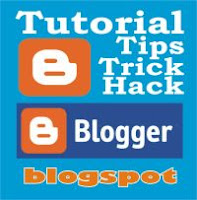
Go to link Download
Friday, December 30, 2016
Cara Aktivasi CorelDRAW X4 Full Version
Cara Aktivasi CorelDRAW X4 Full Version
Download CorelDRAW X4 Full Version.

Berikut cara Aktivasi CorelDRAW X4
1. Download dan Install terlebih dahulu CorelDRAW X4 Full Version.
2. Selanjutnya buka folder dimana file CorelDRAW X4 terinstall, secara default file Installan berada di C:Program FilesCorel.
3. Copy file Patch lalu Paste kedalam folder Program yang berada di C:Program FilesCorelCorelDRAW Graphics Suite X4Programs, kemudian klik Replace / OK

4. Selesai,
Download CorelDRAW X4 Full Version.
Go to link Download
Cara Mereset Printer Canon MP287 Software Resetter
Cara Mereset Printer Canon MP287 Software Resetter

1. http://www.mediafire.com/?c6933k66qc6oc3i
2. http://www.mediafire.com/?esuhhe214i1dd6t (By: EkoHasan.Blogspot)
3. http://www.4shared.com/rar/oXNhMRBQ/servicetool_mp287-mp258_pass__.html (password : ppprinting)
Lalu ikuti langkah dan Cara Reset Printer Canon MP287 Kode error E08
1. Canon MP287 printer harus dalam keadaan SERVICE MODE.
2. Matikan Printer Canon MP287 dengan posisi kabel power tetap terpasang di sumber arus listrik.
3. Tekan dan Tahan tombol STOP / RESET
4. Tekan dan tahan Tombol Power.
5. Lepas tombol STOP / RESET ( Tombol power tetap ditahan.)
6. Dalam keadaan tombol Power masih tertekan, tekan tombol STOP / RESET 6x (6 kali.)
7. Kemudian lepaskan kedua tombol secara bersamaan.
8. Kemudian MP287 Canon akan berada dalam kondisi Layanan Mode.
9. Panel pada LCD MP287 akan kosong / gelap.
10. Ekstrak software Resetter Printer Canon MP287 yang kamu download.
11. Jalankan software tools resetter printer canon mp287.
12. Klik Main --> Patern, maka printer akan mencetak satu halaman dengan tulisan "D = 000.0"
12. Klik "EEPROM Clear".
13. Kemudian klik "EEPROM", dan printer akan mencetak hasil Resetter MP258. sebagai berikut :
"TPage (COPY TTL = 00 000 = 00 000)"
15. Matikan printer Canon MP287 anda dengan menekan tombol power.
16. Lalu nyalahkan printer Canon MP287 anda, kode error E08 akan hilang dan printer canon anda kembali normal.
Selamat mencoba.
Sumber :
http://duniaonlineindonesia.blogspot.com,
http://aspal-putih.blogspot.com
http://www.doctercomputer.com
Go to link Download
CANON PIXMA MG2420 Driver Download
CANON PIXMA MG2420 Driver Download
CANON PIXMA MG2420 Driver Download
 |
| CANON PIXMA MG2420 Driver Download |
PrinterCloud : Support Driver Printers Review - Canon PIXMA MG2420 Inkjet holding nothing back one is the best answer for print both quality photographs and fresh records for you. Utilizing cross breed ink framework which can join a shading color ink forever and dark shade ink for sharp content and smooth. It helps you create an awesome and lovely prints at home with most extreme shading print determination up to 4800 x 600 dpi1 for utilizing group fine print head innovation.
Canon PIXMA MG2420 has a smaller outline style, so it fits anyplace in your home and office, has the Full HD film Print ends up being a most loved of your HD motion picture clasps caught with good Canon EOS Digital SLRs, the PowerShot computerized camera advanced Camcorder VIXIA & stuck into a shape that is so delightful! calm mode additionally gives you a chance to do print at whatever time anyplace without agonizing over meddling with other individuals who are around you. Besides, it includes auto power on the printer gadget rises consequently every time you send a photo record or report that you might want to print, truth be told, the Canon PIXMA MG2420 is EPEAT silver guaranteed [electronic item environment evaluation Tool] imaging gadget.
PrinterCloud : Support Driver Printers Specs
Canon PIXMA MG 2420 shows up with the product My Image Garden that uses every one of the components of your most loved printing, for example, the full hd motion picture Print and uncommon channels in one product application. Commend the recollections the photographs and features you by making a custom mold of Your fortune. Greenhouse pictures I additionally gives you a chance to sort out your photos with the schedule view and face acknowledgment. Besides, highlight inventively formats in a wide mixed bag of shading mixes and examples help rouse venture Your photographs. What’s more, you will likewise have admittance to the inventive PARK PREMIUM which you can without much of a stretch download the innovative ventures and select substance.
CANON PIXMA MG2420 Driver Download
This driver supports for the operating system:
Windows 8.1
Windows 8
Windows 7
Windows Vista
Windows XP
Mac Os X
Mac
But for the more obvious types of drivers available, you can see the available downloads linked below. To my friend who wants to install drivers, please follow the installation method below:
Make sure buddy has had a driver, if not please download at the link below
Please in check and make sure the computer is connected to the printer data cable
Make sure the printer is on
Make sure the computer is turned on
Open the installation file and double-tap
Click Next and Next
completed
Try to print a piece of paper, if printing means the driver installation process has been successfully
CANON PIXMA MG2420 Driver Download for Windows
Download | Category |
Download | Windows 8.1 – Windows 8 32bit |
Download | Windows 8.1 – Windows 8 64bit |
Download | Windows 7 – Windows Vista – Windows XP 32bit |
Download | Windows 7 – Windows Vista – Windows XP 64bit |
CANON PIXMA MG2420 Driver Download For Mac Os / Macintosh
Download | Category |
Download | OS X 10.9 – OS X 10.8 |
Download | Mac OS X 10.7 – Mac OS X 10.6 – Mac OS X 10.6 |
CANON PIXMA MG2420 Driver Download For Linux
Download | Category |
Download | Linux |
CANON PIXMA MG2420 Driver Download
Searches related to CANON PIXMA MG2420 Driver Download
canon pixma mg2420 review
canon pixma mg2420 ink
is the canon pixma mg2420 wireless
canon pixma mg2420 printer
canon pixma mg2420 scanner
canon 2420 driver
canon pixma mg2420 walmart
canon mg2420 how to change ink
Go to link Download
Thursday, December 29, 2016
Cara Pasang CISS Infus canon printers IP2770
Cara Pasang CISS Infus canon printers IP2770
Alat & Bahan :
- 1 unit canon printers ip2770 lengkap dengan catridge dan kabel-kabelnya,serta CD drivernya
- Obeng bor ukuran 3,6 mm (obeng bor khusus catridge CISS)
- Gunting
- Paket CISS tabung 4 warna Full
- Alat perekat /tali sungut (cable ties)
- Tisu kering
Cara pemasangan :
Pertama, bongkar canon printers ip2770, lalu buatlah lubang pembuangan tinta dibagian belakang (dengan cara membuka body printer, lalu sambung slang pembuangan tinta agar lebih panjang supaya dapat di arahkan ke luar printer)



Kedua, lubangi catridge canon 810 dan catridge canon 811 dengan bor. Kemudian beri karet knee pada masing-masing lubang

Ketiga, beri sedikit goresan/ lubang pada tempat catridge 811 (colour) di printernya

Keempat, pasang slang pada kedua catridge (panjang pendek sesuaikan)

Kelima, susun rancangan pemasangan slangnya, posisikan / sesuaikan slang agar tidak menyangkut saat digunakan


Ketujuh, rapikan, dan Siap di test print....

Selesai.....
semoga berhasil bagi yang mau nyoba....
untuk videonya bisa dilihat dibawah ini,, videonya ada 2, hee (tadi kepotong waktu perekaman ada telfon) hohoooo...... ( tapi maaf gambarnya kurang jelas, pake kamera hp :D )
Tahap I
Tahap II
Go to link Download
Chrome di Windows XP berhenti disupport April 2015
Chrome di Windows XP berhenti disupport April 2015
Langkah tetap mengupdate Chrome di XP diambil Google untuk memberikan kesempatan kepada para pengguna Windows XP untuk bermigrasi ke OS yang lebih baru dan tetap terlindung dari ancaman malware dan phising meskipun XP (Internet Explorer 8) berhenti disupport oleh Microsoft.
Sebenarnya mainstream support WinXP sudah lama berakhir pada 14 April 2009, sementaraextended support sebentar lagi akan berakhir 8 April 2014.
Namun mengingat masih banyaknya jumlah pengguna XP sampai saat ini, atau sekitar 30% dari total OS yang dipakai di dunia, maka langkah Google untuk memperpanjang support browser Chrome akan sangat bermanfaat bagi ratusan juta user yang belum mengupdate ke Windows 7 atau 8.
Go to link Download
CANON PIXMA MX922 Free Download Driver Mac OS Windows Linux
CANON PIXMA MX922 Free Download Driver Mac OS Windows Linux
CANON PIXMA MX922
 |
| CANON PIXMA MX922 |
OVERVIEW.
1. Command Your Office
Bring superior quality and many wireless capabilities to your home office with the PIXMA MX922. This printer has built-in WiFi® for printing and scanning virtually anywhere in your home. It also includes AirPrint, which lets you wirelessly print from your iPad, iPhone or iPod touch devices.
2. This Means Business
Fast, effective & efficient. The PIXMA MX922 Office All-in-One Inkjet Printer gives you the ability to print, scan, copy or fax with one machine so you can create a cost-efficient and productive small office. Meet all of your business needs with a variety of intuitive features packed into one dependable, high-performance machine.
3. Extraordinary Resolution
Stand tall and deliver professional business documents in a timely manner with superior 9600 x 2400 maximum color DPI output.
4. Maximize your Performance
The five color ink system consists of a pigment-based black ink, and four dye-based inks for business-quality text, colorful presentations and documents.
Streamlined and Intuitive
The five color ink system consists of a pigment-based black ink, and four dye-based inks for business-quality text, colorful presentations and documents.
5. Multifunctional Magnificence
Raise the bar and set the tone in your office on efficiency with the PIXMA MX922 Office All-in-One Inkjet Printer. Make your life a little bit easier, reduce costs and maximize your space with a multitude of intuitive features to meet all of your business needs.
Bring superior quality and many wireless capabilities to your home office with the PIXMA MX922. This printer has built-in WiFi® for printing and scanning virtually anywhere in your home. It also includes AirPrint, which lets you wirelessly print from your iPad, iPhone or iPod touch devices.
2. This Means Business
Fast, effective & efficient. The PIXMA MX922 Office All-in-One Inkjet Printer gives you the ability to print, scan, copy or fax with one machine so you can create a cost-efficient and productive small office. Meet all of your business needs with a variety of intuitive features packed into one dependable, high-performance machine.
3. Extraordinary Resolution
Stand tall and deliver professional business documents in a timely manner with superior 9600 x 2400 maximum color DPI output.
4. Maximize your Performance
The five color ink system consists of a pigment-based black ink, and four dye-based inks for business-quality text, colorful presentations and documents.
Streamlined and Intuitive
The five color ink system consists of a pigment-based black ink, and four dye-based inks for business-quality text, colorful presentations and documents.
5. Multifunctional Magnificence
Raise the bar and set the tone in your office on efficiency with the PIXMA MX922 Office All-in-One Inkjet Printer. Make your life a little bit easier, reduce costs and maximize your space with a multitude of intuitive features to meet all of your business needs.
Easily copy, scan and fax multiple documents without having to load them one page at a time with the fully-integrated, 35-sheet Duplex Auto Document Feeder.
6. Extend Your Reach
Take advantage of Wi-Fi connectivity and print what you see on your compatible iPad, iPhone, or iPod touch to a compatible Canon PIXMA Wireless All-in-One. Print photos, e-mails, web pages, and other documents directly from these devices whether youre in another room or in a different section of the house. No need to install drivers, save time and effort with AirPrint technology.
7. Way up in the Clouds.
Print effortlessly from your Gmail and Google Docs on a mobile device, and from Google Chrome browser for Mac, Windows, Linux, and Chrome devices. With Google Cloud Print, you can print from wherever you are, from applications you use every day. You can even share your home and work printers with anyone you choose.
FREE DRIVER DOWNLOAD FOR WINDOWS
MX920 series Mini Master Setup (Windows 8.1/8.1 x64/8/8 x64/7/7 x64/Vista/Vista64/XP) DOWLOAD HERE
MX920 series Mini Master Setup (Windows 8.1/8.1 x64/8/8 x64/7/7 x64/Vista/Vista64/XP) DOWNLOAD HERE
MX920 series XPS Printer Driver Ver. 5.65 (Windows 10/10 x64/8.1/8.1 x64/8/8 x64/7/7 x64/Vista/Vista64) DOWNLOAD HERE
FREE DRIVER DOWNLOAD FOR MAC OS.
Max OS X Snow Leopard Ver. 10.6 DOWNLOAD HERE
OS X Lion 10.7 DOWNLOAD HERE
MX920 series Mini Master Setup (OS X 10.6/10.7/10.8) DOWNLOAD HERE
MX920 series Scanner Driver Ver.19.1.0a (OS X) DOWNLOAD HERE
Canon IJ Network Tool Ver. 4.4.1 for Intel Mac (OS X 10.5/10.6) DOWNLOAD HERE
FREE DOWNLOAD DRIVER FOR LINUX.
MX920 series IJ Printer Driver Ver. 3.90 for Linux (debian Packagearchive) DOWNLOAD HERE
IJ Printer Driver Ver. 3.90 for Linux (Source file) DOWNLOAD HERE
MX920 series ScanGear MP Ver. 2.10 for Linux (debian Packagearchive) DOWNLOAD HERE
MX920 series IJ Printer Driver Ver. 3.90 for Linux (rpm Packagearchive) DOWNLOAD HERE
MX920 series ScanGear MP Ver. 2.10 for Linux (rpm Packagearchive) DOWNLOAD HERE
ScanGear MP Ver. 2.10 for Linux (Source file) DOWNLOAD HERE
FREE DOWNLOAD DRIVER FOR LINUX.
MX920 series IJ Printer Driver Ver. 3.90 for Linux (debian Packagearchive) DOWNLOAD HERE
IJ Printer Driver Ver. 3.90 for Linux (Source file) DOWNLOAD HERE
MX920 series ScanGear MP Ver. 2.10 for Linux (debian Packagearchive) DOWNLOAD HERE
MX920 series IJ Printer Driver Ver. 3.90 for Linux (rpm Packagearchive) DOWNLOAD HERE
MX920 series ScanGear MP Ver. 2.10 for Linux (rpm Packagearchive) DOWNLOAD HERE
ScanGear MP Ver. 2.10 for Linux (Source file) DOWNLOAD HERE
Go to link Download
Cara Membuat Bingkai Untuk Posting Kode HTML
Cara Membuat Bingkai Untuk Posting Kode HTML
Hy sob pasti udah tau kan bagai mana membuat kotak bingkai untuk posting kode HTML biar kelihatan rapi eit ini cara bukan dapat dari COPAS atau apalah tapi ini cara saya dapat sndiri melaluin macromedia dreamwever MX jadi jangan bilang ini dapat dari copas yach.. ok. kalau pingin tau caranya lihat petunjuknya d ibawah ni ya!!
Begini yach caranya :
Kalau kalian lagi mosting jangan lupa sisipkan kode ini di antara apa yang pingin kalian postingkan
Ini Kode HTML yang harus di ketik di bagian postingan yang mau di kasih kotak binkai:
di sini tempat Posting apa yang ingin kalian posting nya |
oke lah kalau bingung caranya ikutin petunjuk di bawah ini!!!
Sebagai contoh seperti di bawah ini
ini di atas contoh kode HTML yang berwarnah biru untuk membuat kotak nya dan kotaknya itu contoh hasilnya!!!
menarik ngak menurut sobat^_^
Keterangan:
1. tabel with adalah besarnya kotak, bisa sobat ganti dengan ukuran berapa aja
2. border adalah ketebalan bingkai nya, bisa sobat ganti kalau bingkai yang punya saya ini terlalu tebal
Selesai kan
selamat mencoba yach!!!
jangan lupa di kasih coment yach!!!
Go to link Download
Subscribe to:
Comments (Atom)